You meet with a new client, and he asks you to show him how you track your client work online. He works in web development, and he’s curious about how such an application works.
So why not? Knowing you can protect your clients’ identities… it’s a bonding opportunity!
Of course, the application, since it’s located in the cloud* comes right up on your tablet. But – frustratingly! – you don’t remember your password and you can’t log in. You try a few times. You get locked out. You have to apologize. You’re a little embarrassed.
(And he wonders silently what would happen if you couldn’t log in during an appointment when you needed access? Is he making the right choice?)
Ouch. Not a good situation.
Passwords… the bane of so much of our existence! There are so many times we are frustrated by them with only a few exceptions:
- Maybe your browser stores them – you know – they come right up for you because you’ve been to that site before. That’s fine on your computer, but it’s actually quite insecure and not at all private. Further, what if you need those passwords on your phone or tablet?
- Maybe you use the same two or three passwords for all the sites you access. OMG – how dangerous and insecure that is! In fact, if you store any information that is exposed to the internet, whether it’s stored in the cloud* or not, and you aren’t using a long and highly-secure password, you are putting your clients in danger of having their information hacked.
Today’s tip is going to make your life SO much easier! That is: I suggest you use a password manager to remove access and password headaches from your life.
A password manager works like this: Say you want to check your bank account balance. You pull up the log-in page, and your password manager pre-populates the username and password. You hit LOG IN. And voila! you are logged in and can proceed. It’s secure, it’s easy, and you can use the same manager on all your computers and devices.
I never used a password manager until about two years ago when I realized how much time I was wasting and how frustrating it was tracking passwords. I had been very diligent about making up difficult passwords. But they had become unworkable and a mess. I was forever having to reset them, too. Further, using my phone and tablet meant huge additional headaches because I had no way to access my handwritten list when I was away from my desk.
I had heard of password managers, but wondered how they could be so secure if all they required was only one password… huh? But, the truth was, I didn’t really understand how they work at all.
 Here’s how a password manager works: You sign up for an encrypted cloud space where all your user IDs and passwords for all the sites you log into will be stored and maintained. Then you give that encrypted container one overall encrypted password… so, literally, no one can break in because everything is encrypted. The beauty of it is that you have to remember only that ONE password – to get into the space where they are all kept – and it takes care of everything else, even updating if you change your password on any site.
Here’s how a password manager works: You sign up for an encrypted cloud space where all your user IDs and passwords for all the sites you log into will be stored and maintained. Then you give that encrypted container one overall encrypted password… so, literally, no one can break in because everything is encrypted. The beauty of it is that you have to remember only that ONE password – to get into the space where they are all kept – and it takes care of everything else, even updating if you change your password on any site.
And here’s the even better part: You can log in from all your devices with one synced password manager. Just download the password manager app to each browser you use, to your phone, to your tablet, and any other computer or device. Then, as you visit each website or application that requires a password, your password manager will ask you if it should remember your login information. You tell it yes – and now that information is available to all your synced browsers and devices.
It takes no time to set all this up because you visit all those sites anyway. And it’s very quick and easy to download the password manager app to all your browsers and devices.
What are the names of these programs? I use 1Password – it’s very simple. There are others like Dashlane, LastPass, and Keeper. This great article from Consumer Reports can help you better understand possibilities and the headaches you’ll be eliminating. Their cost ranges from free to about $50 a year. They often have family discounts.
Your turn to give up on those headaches! Check that article linked above, or this one from Tom’s Guide. Choose the password manager that sounds best to you – and get it set up.
You’ll thank me for keeping your work and passwords secure, saving you so many headaches, and making you so much more efficient 🙂
*In case you are confused by the description “in the cloud:”
“The cloud” is just another term for “the internet.” Storing or working in the cloud just means you are storing files or working on programs online, not stored or accessed on your own hard drive on your own device.
Like PUP! TIPS?
Why not subscribe to find a new tip in your inbox twice a month?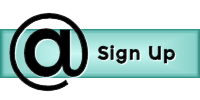 Sign Up for TIPS
Sign Up for TIPS

